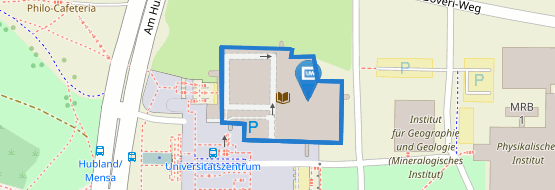ESA order
Setting up your electronic reserve collection (ESA)
Here we explain the steps involved in setting up an electronic reserve collection.
The earlier you can send us your digitisation requests, the better. We will try to process your requests as quickly as possible. However, delays may occur if the relevant books have been borrowed or are not yet available from the library and need to be ordered.
Follow the dz.bibliothek.uni-wuerzburg.de/ESA/ link and register with the university network or use your University Library user number to register as a lecturer at the University of Würzburg via external access (VPN).
You must be registered as a lecturer with the University Library. To make sure this is the case, go to https://user-portal.rz.uni-wuerzburg.de, consent to the use of your JMU card as a University Library card and confirm that you are willing to be contacted by the University Library.
When you access the ESA request system, a search screen opens that allows you to search in the Würzburg University Library catalogue directly. There are two search options: "Quick search" and "Advanced search".
The quick search looks for the search terms in different parts of the title information. Your hit list will include results for which the search term appears in the author name, title, subtitle, year or other title fields.

The advanced search allows you to search in specific title fields. If you select "Journals only", you will exclude all other publication formats.
The search does not take capitalisation into account and search terms cannot be truncated. The quick search and advanced search function cannot be combined.
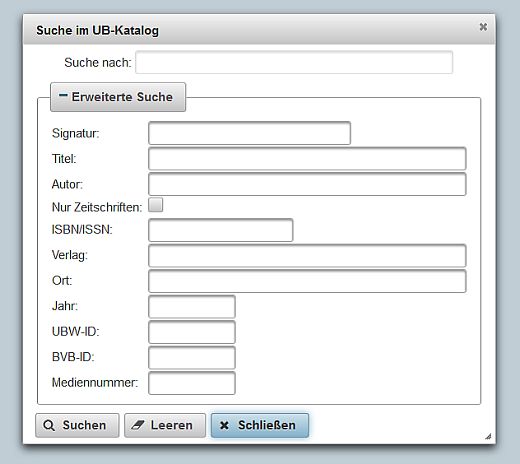
A list will be shown of the most important search results; to browse longer lists, use the navigation elements at the bottom of the page.
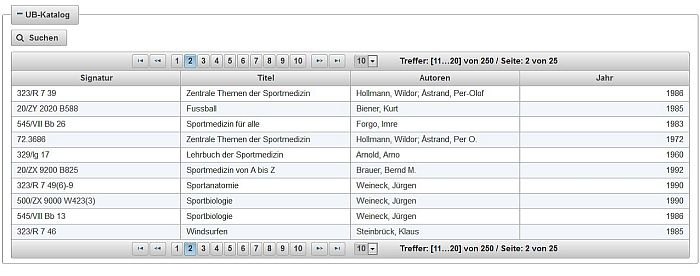
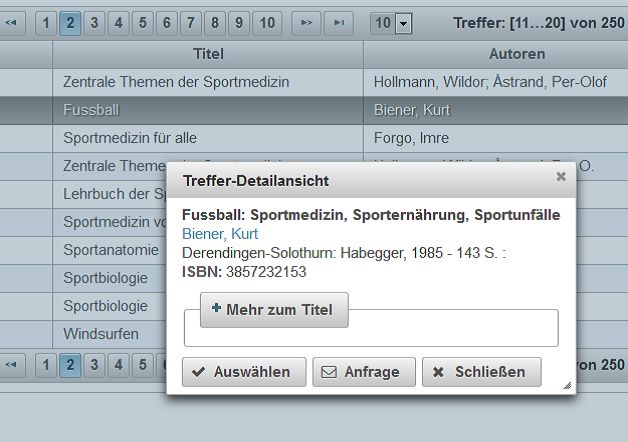
Clicking on a line in the hit list will take you to the detail view of the selected medium. The following functions will be available: clicking on "more title information", you can get further information about the work, clicking on "inquiry", you can send an email with all your questions to our staff and clicking on "select", you can start to place your order. When you have found the bibliographic record within the shelfmark of a monograph, a volume of a multi-volume work or a journal, you can start your digitization order by clicking on "select".
Please note: for each order only one PDF file will be created. If you need more files of specific page ranges or chapters, make a separate request for each PDF file.
To start a request, choose "Select". A new dialogue window will open in which you can enter your request data.
You must specify the pages to be digitised. If available, please provide details of the author and/or the title of the article, the desired chapter, etc. The volume and year must be specified for journals.
To send your request, click "Submit".
ESA requests for journals or multi-volume works with no information on the individual volume cannot be submitted via the "Select" button directly. Please use the "Request" button, which generates an e-mail to the University Library. Make sure to enter all necessary information in your e-mail, for example the journal title, the author and title of the article, the volume count, the issue, the year of publication and the page numbers required. Do not change the e-mail subject line!
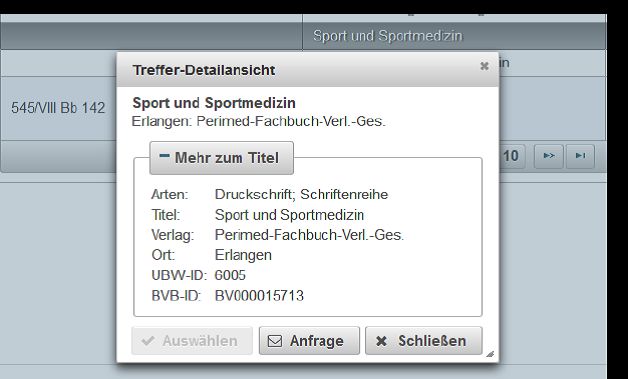
You will receive an e-mail after every request you send. This e-mail contains a link to confirm the request – make sure to confirm within 72 hours.